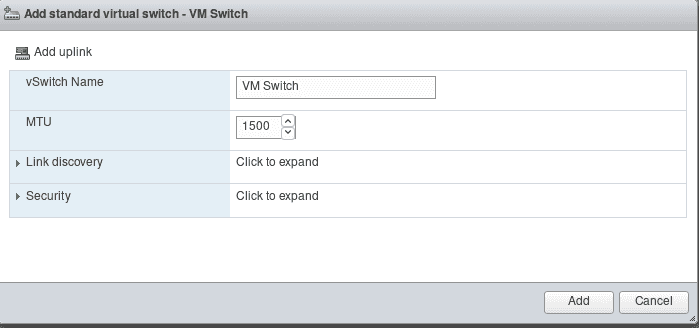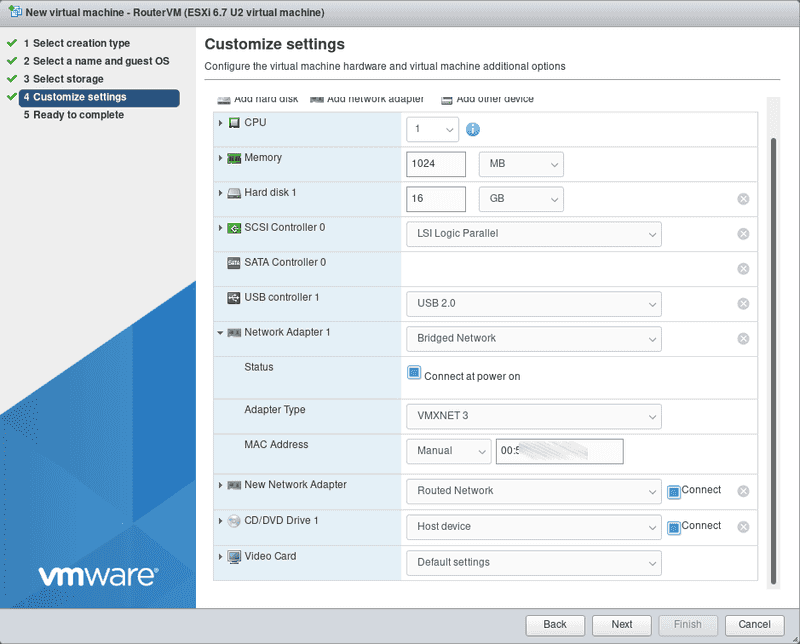Introduction
VMware vSphere, formerly known as VMware ESXi, is a virtualization product by VMware which provides a hypervisor to run virtual machines on bare-metal hardware.
This tutorial is a continuation of the Install and configure VMware vSphere tutorial, and describes how to setup a router VM to be able to use additional subnets, within the Hetzner infrastructure.
It is based on VMware ESXi 6.7 Update 2 (Build 13006603) without any vCenter Server.
Requirements
- an additional IPv4 address
- a separate MAC address for the additional IPv4 address (can be generated in Robot)
- a subnet (which gets routed over the additional IPv4 address)
- VMware vSphere Web Client
Using a subnet requires at least one additional single IP address which must be set up with a virtual machine that will function as a router for the subnet. When ordering a subnet, please make sure to add a note to request it should be routed to the additional single IP address.
Notes
IPv6
All servers come with a /64 IPv6 subnet. To see which IPv6 subnet the server has please check the "IPs" tab of the server in Hetzner Robot.
The IPv6 subnet is routed to the default link-local address (which is derived from the MAC address) of the main IP. Via Hetzner Robot the routing of the IPv6 subnet can be switched to the link-local address of the virtual MAC (in other words, the additional single IP). This can be using the same symbol which is found next to additional single IPs to request virtual MAC addresses. In this case, the host running vSphere receives no IPv6 address. This is neither necessary not possible because ESXi does not work with an fe80::1 gateway.
Step 1 - Creation of Port groups and vSwitch
Go to Navigator -> Networking -> Virtual switches and create a new virtual switch without any uplink.
Go to Port groups and rename the port group VM Network to something else (e.g. Bridged Network) to avoid confusion. Create a new Port Group and name it e.g. Routed Network and use the vSwitch VM Switch.
Step 2 - Creation and configuration of Router VM
Step 2.1 - Creation of Router VM
In this tutorial, Debian 10 Buster will be used as OS for the Router VM.
Go to Navigator -> Virtual Machines and create a new VM. Select Create a new virtual machine as creation type and go to the next step. Name the machine e.g. RouterVM and select Linux as Guest OS family and Debian GNU/Linux 10 (64-bit) as Guest OS version. Select a datastore and go to the next step. On step 4, select "Bridged Network" on the first network adapter and create a second network adapter and select Routed Network as network on it. On the first network adapter, do not forget to set the MAC address of the additional IPv4 address.
When the virtual machine has been created, proceed with the installation of Debian 10.
Step 2.2 - Configuration of Router VM
First, update and upgrade the VM and install open-vm-tools. Then, check the interface name of the virtual subnet NIC with ip l and make a note of it (in this tutorial it is ens192). Edit the file /etc/sysctl.conf as root and un-comment the following lines:
net.ipv4.ip_forward=1
net.ipv6.conf.all.forwarding=1Save the file and execute sysctl -p as root.
Edit the file /etc/network/interfaces and add the following lines (interface names may need to be changed if there are others):
iface ens160 inet6 static
address 2001:db8:1234::2 # IPv6 address for bridged interface
netmask 128
gateway fe80::1
auto ens192
iface ens192 inet static
address 10.0.0.1 # one IPv4 address of the subnet (do not use first and last ip)
netmask 255.255.255.248 # for CIDR notation /29
iface ens192 inet6 static
address 2001:db8:1234::1 # one IPv6 address of IPv6 prefix
netmask 64
up ip -6 route add 2001:db8:1234::/64 dev ens192Save the file and reboot the server.
Step 3 - Configuration of Client VM
For the test Client VM, Debian 10 will be used as OS.
Do not forget to use the Routed Network Port group for the Client VM.
Edit the file /etc/network/interfaces and add the following lines (interface names may need to be changed if there are others):
auto ens160
iface ens160 inet static
address 10.0.0.2
netmask 255.255.255.248
gateway 10.0.0.1
dns-nameservers 185.12.64.1 185.12.64.2
iface ens160 inet6 static
address 2001:db8:1234::4
netmask 64
gateway 2a01:4f8:1234::1Save the file and reboot the Client VM.
Conclusion
By following these steps, servers with VMware vSphere will be able to use IPs from both IPv4 and IPv6 subnets.