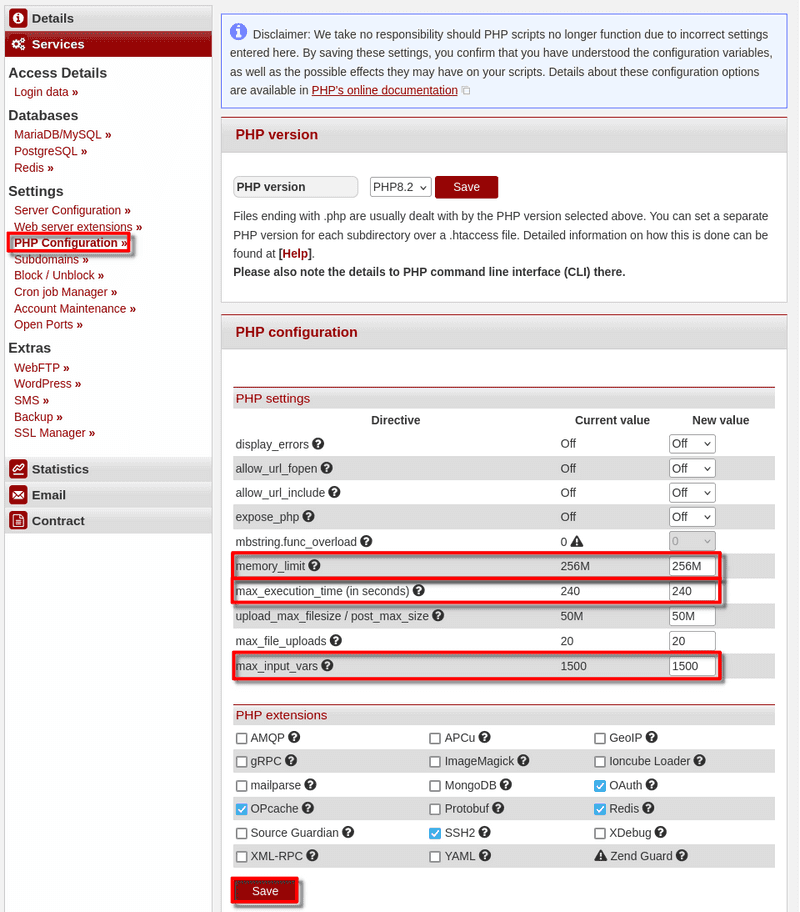What is TYPO3?
TYPO3 is a performant and divers Content-Management-System (CMS). It specialises in The creation of websites like Blogs, online portals and intranets - all without deeper programming knowledge. Get more information at: https://typo3.org
Example terminology
- Benutzername:
typot - Hostname:
<wwwXXX> - Domain:
<example.com> - Subdomain:
<typo.example.com>
TYPO3 installieren
To install TYPO3 you need a SSH connection to the server. The login details can be found in the konsoleH under Access details→Login data.
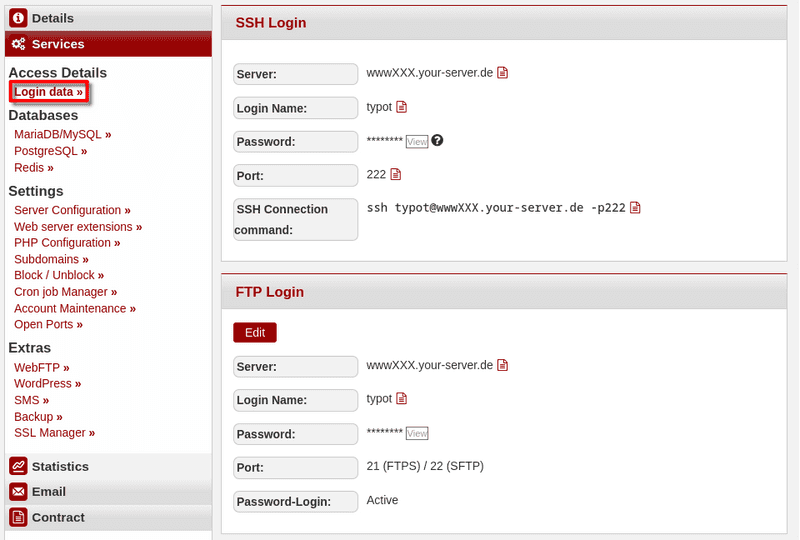
Step 1 - Edit the PHP settings
- Open konsoleH
- Go to
Settings>PHP Configuration - Scroll down to "PHP settings" and set the folowing values:
max_input_varsto 1500memory_limitto 256Mmax_execution_timeto 240
240 ist the recommended value from TYPO3. To set this, a Webhosting L or higher is required.
of may_input_vars to 5000
Step 2 - Creating a database
- Stay in konsoleH.
- Select Services > MariaDB/MySQL
- Create a new Database (add)
- Confirm database creation (add)
- Keep the browser-tab open to enter the login credentials later.
Step 3 - Installing TYPO3
-
3.1 Downloading After the SSH connection hsa been established, the files can be downloaded. To do this, use the Curl-Command from https://get.typo3.org/version (Download via wget/curl) for the current version. Here's an example:
typot@<wwwXXX>:~$ curl -L -o typo3_src.tgz https://get.typo3.org/<aktuelle version> -
3.2 Unpacking After the
tar.gz-Archive has been downloaded, it can be unpacked using this command:typot@<wwwXXX>:~$ tar -xf typo3_src.tgzThere should now be a
typo_src-Folder in your current directory. -
3.3 Moving the files The
typo_src-Folder can now be moved into thepublic_htmldirectory.typot@<wwwXXX>:~$ mv typo3_src-* ~/public_html/typoAfter that, you can switch to the new directory:
typot@<wwwXXX>:~$ cd ~/public_html/typo -
3.4 To start the installation, you first have to initialize the package management tool:
typot@<wwwXXX>:~$ composer install -
3.5 After that, the setup-tool can be used as follows.
typot@<wwwXXX>:~$ ./bin/typo3 setupYou'll have to answer some questions for the setup:
- Webserver:
apache - Database Driver:
pdoMysql - Database username: from konsoleH (e.g.
typot_1) - Database password: from konsoleH (will not be displayed when writing, just press enter after pasting it)
- Database port: default (just keep it empty, enter)
- Database host: from konsoleH (e.g.
xxxx.your-database.de) - Database to use: first (and only) Option; like konsoleH
- Admin-Nutzername: Choose yourself
- Admin-Passwort: Choose a safe password
- Admin-Email: Your E-Mail
- Create Basic Page?: URL (e.g.
http://typo.example.com/) or keep empty
- Webserver:
Step 4 - Changing the webroot
- Open konsoleH again
- Go to
Settings>Server Configuration - Select the directory
typobeneathpublic_html. - Click on "Change document root"
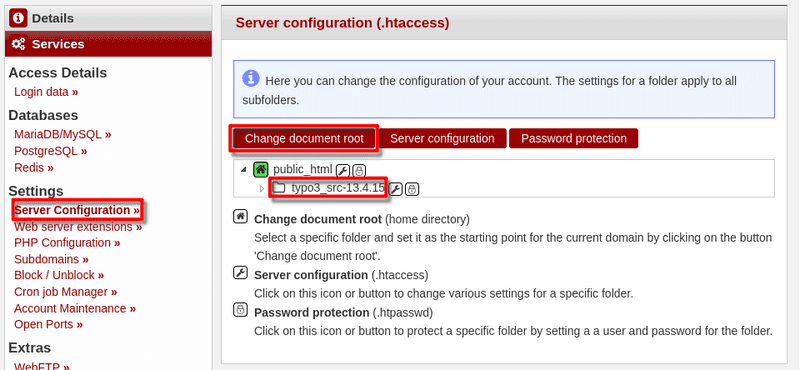
Next steps
If all works as expected, you can start using TYPO3! Under http://typo.example.com/typo3/ you are able to administer your new CMS installation. There, type in your new admin access details and start configuring your site.