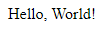Introduction
In this tutorial you will learn how to install a LEMP Stack (Linux, NGINX, MySQL Database, PHP) on Ubuntu 24.04 LTS. By the end of this tutorial you will have a fully functional LEMP stack server.
Prerequisites
- Server with Ubuntu 24.04 LTS
- Access to the root user or a user with sudo permissions
nanoor you favorite text editor installed.
Step 1 - Update the server
Use the following command to update the package repositories to be sure that we will install the latest software version:
sudo apt updateThen, use the following command to upgrade the currently installed packages:
sudo apt dist-upgrade -yThe -y flag automatically confirms the operation, so you don't have to type Y to continue.
Step 2 - Install NGINX
NGINX is the web server we'll be using, we can install it using the following command:
sudo apt install nginx -yStep 3 - Install MySQL
Now, we can install MySQL Server. MySQL is the database that we'll be using, we can install it using the following command:
sudo apt install mysql-server -yStep 4 - Secure MySQL
Secure the newly installed MySQL server using the following command:
sudo mysql_secure_installationMySQL will ask you to validate the password:
VALIDATE PASSWORD COMPONENT can be used to test passwords
and improve security. It checks the strength of password
and allows the users to set only those passwords which are
secure enough. Would you like to setup VALIDATE PASSWORD component?
Press y|Y for Yes, any other key for No:You can press Y, then press ENTER.
Set the password validation policy. There are three levels:
0: LOW Length >= 81: MEDIUM Length >= 8, numeric, mixed case, and special characters2: STRONG Length >= 8, numeric, mixed case, special characters and dictionary file
Choose the appropriate number, then press ENTER. I recommend you choose a strong password (number 2).
MySQL will ask if you want to remove anonymous users:
By default, a MySQL installation has an anonymous user,
allowing anyone to log into MySQL without having to have
a user account created for them. This is intended only for
testing, and to make the installation go a bit smoother.
You should remove them before moving into a production
environment.
Remove anonymous users? (Press y|Y for Yes, any other key for No) :Press Y, then ENTER to proceed.
Next, MySQL will ask if you want to disallow root login remotely:
Normally, root should only be allowed to connect from
'localhost'. This ensures that someone cannot guess at
the root password from the network.
Disallow root login remotely? (Press y|Y for Yes, any other key for No) :Press Y, then ENTER to proceed.
Next, MySQL will ask if you want to remove the test database and access to it:
By default, MySQL comes with a database named 'test' that
anyone can access. This is also intended only for testing,
and should be removed before moving into a production
environment.
Remove test database and access to it? (Press y|Y for Yes, any other key for No) :Press Y, then ENTER to proceed.
Now, for the last one, MySQL will ask if you want to reload the privilege tables:
Reloading the privilege tables will ensure that all changes made so far will take effect immediately.
Reload privilege tables now? (Press y|Y for Yes, any other key for No) :Press Y, then ENTER to proceed.
All done. Now you have a secure MySQL server.
Step 5 - Install PHP
Ubuntu 24.04 should have the latest stable PHP version. You can double-check with:
apt list | grep '^php[0-9]*-\(fpm\|mysql\)'Install PHP:
sudo apt install php8.3-fpm php8.3-mysql -yphp8.3-fpm is the FastCGI Process Manager which will let us use PHP in NGINX.
php8.3-mysql is the extension which allows PHP to interact with the MySQL server.
At this point you're done with installing packages.
Step 6 - Configure NGINX for PHP
By default, NGINX doesn't handle PHP files, so we need to edit the default configuration file.
Use your favorite text editor to edit the default configuration file, i'll be using nano.
sudo nano /etc/nginx/sites-available/defaultIn this file, we'll need to scroll down a bit, inside the server block, after the location / directive, we'll need to add the following:
location ~ \.php$ {
include snippets/fastcgi-php.conf;
fastcgi_pass unix:/var/run/php/php8.3-fpm.sock;
}If you installed another PHP version, you can change it here.
This tells NGINX to pass all files with the .php extension to the FastCGI process manager we have installed earlier.
You can also add index.php to the list here:
index index.html index.htm index.nginx-debian.html index.php;Save the file, then exit. (CTRL+X,Y, ENTER) for nano.
Run the following command to check if the NGINX configuration is OK:
sudo nginx -tYou should see something like this:
nginx: the configuration file /etc/nginx/nginx.conf syntax is ok
nginx: configuration file /etc/nginx/nginx.conf test is successfulNext, restart NGINX using the following command:
sudo service nginx restartStep 7 - Check if PHP is working
Now, let's check if PHP is working with NGINX. We can create a simple "Hello, World" PHP script.
The default root directory for NGINX is /var/www/html.
Let's create a hello.php file in that directory:
sudo nano /var/www/html/hello.phpInside the file, add the following content:
<?php
echo 'Hello, World!';Save the file, then exit. (CTRL+X,Y, ENTER) for nano.
Now, we can access in our browser http://<serverIP>/hello.php.
To get your server's public IP Address, use the following command:
hostname -IIf that doesn't work, try using cURL to get get server's public IP Address:
curl -4 https://ip.hetzner.comYou should see this:
Conclusion
You have successfully installed a LEMP Stack on Ubuntu 24.04 LTS. You can start deploying your LEMP Stack applications. Good Luck!