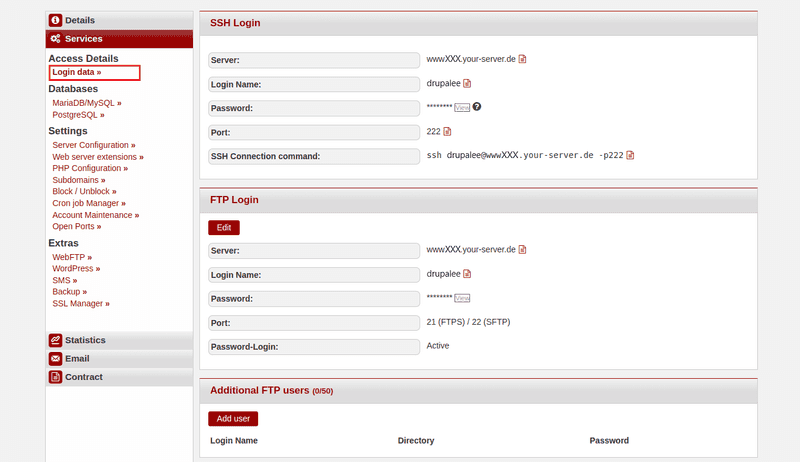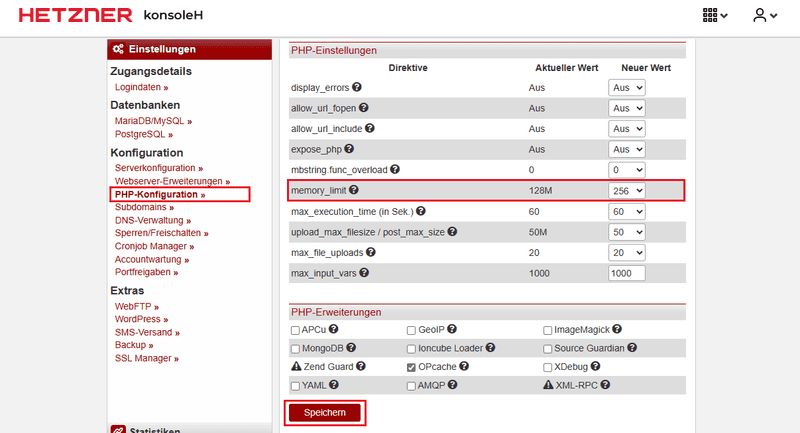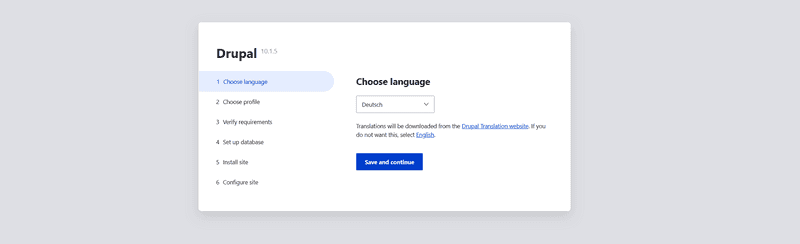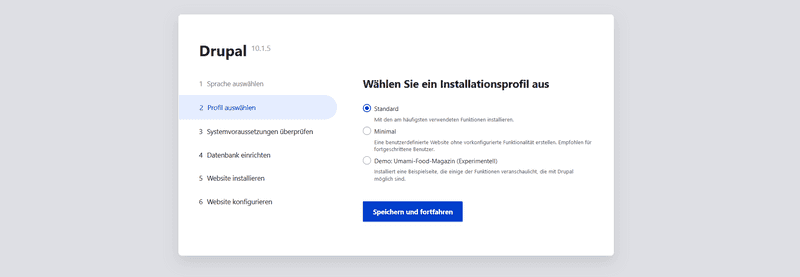Introduction
In this guide, you’ll learn how to install the Drupal content management system (CMS) on a web hosting package at konsoleH.
Example terminology
- Username:
drupalee - Hostname:
<wwwXXX> - Domain:
<example.com> - Subdomain:
<drupal.example.com>
Step 1 – Download Drupal
To download Drupal, you can either establish an SSH connection or use an FTP connection. The access data can be viewed in konsoleH under Access details→Login data ».
-
Option 1 – Via SSH connection
For this option you need at least Webhosting L.-
Download the file
After establishing an SSH connection, you can download the file directly into thepublic_htmlfolder.drupalee@<wwwXXX>:~/public-html$ wget https://www.drupal.org/download-latest/tar.gz -
Extract the file
After thetar.gzfile has been downloaded, you can extract it.drupalee@<wwwXXX>:~/public_html$ tar -xf tar.gzThe
drupal-10.1.4folder should now be visible in thepublic_htmldirectory. -
Move the files
You can now move the entire contents of thedrupal-10.1.4folder into thepublic_htmldirectory.drupalee@<wwwXXX>:~/public_html$ cd drupal-x.x.x drupalee@<wwwXXX>:~/public_html/drupal-x.x.x$ mv * ..The
drupal-x.x.xfolder should now be empty. Instead, all files should now be located in thepublic_htmlfolder.
-
-
Option 2 – Via FTP connection
-
Download the ZIP file to your local device
Open https://www.drupal.org/download-latest/tar.gz to download the latest version. -
Extract the ZIP file
- On your local device, open the "Downloads" folder. The Drupal file should be there.
- Right-click the Drupal file.
- In the menu that opens, choose "Extract All" (Linux) or "Extract All" (Windows).
-
Upload the extracted files via FTP
You now need to copy the files to the server via FTP. Select all files inside thedrupal-x.x.xfolder on your local device and copy them into thepublic_htmlfolder on the server.
-
Step 2 – Edit PHP settings
- Open konsoleH
- Select
Configuration→PHP configuration » - Under "PHP settings", set
memory_limitto 256M - Scroll all the way down and save the changes
Step 3 – Install Drupal
Enter the domain name in your web browser (e.g., drupal.example.com). The installation page for Drupal should appear.
-
Review the requirements and proceed anyway.
-
When adding the database, remember to also set the advanced options.
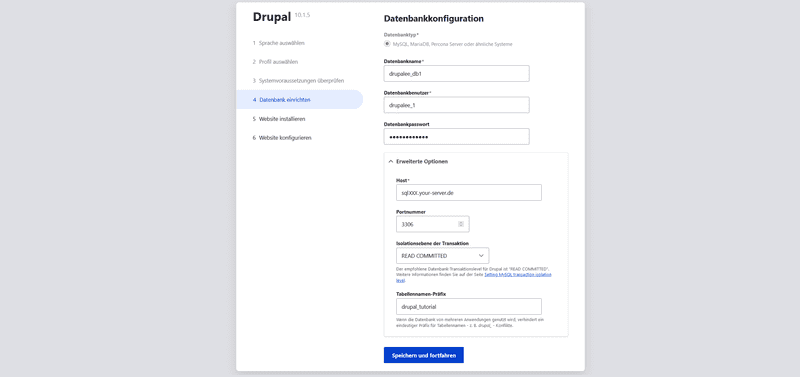
-
Let the installation run, then provide site information such as the site name, an email address, and an admin account for maintaining the site. Finally, click
Save and continueto complete the installation.
Step 4 - Troubleshooting: Common Issues and Solutions
White screen / Page won’t load
- Are all Drupal files directly in the
public_htmldirectory? - Is the domain/subdomain correctly assigned?
- In konsoleH: enable PHP error messages
Missing PHP extensions (e.g., OPcache, pdo_mysql)
- Optional extensions (such as OPcache) can be ignored
- For required modules: switch PHP version to 8.2 or higher
File uploads fail
- In the PHP configuration:
upload_max_filesize = 64Mpost_max_size = 64M
- Set write permissions:
chmod -R 755 sites/default/files
Database connection fails
- Hostname is usually
localhost - Check database name, username, and password
- Verify database privileges
Error: Allowed memory size exhausted
- In konsoleH, increase
memory_limitto at least 256M
Missing write permissions
- Set standard permissions:
chmod 755 sites/default chmod 644 sites/default/settings.php
Conclusion
If everything worked, you can get started right away: