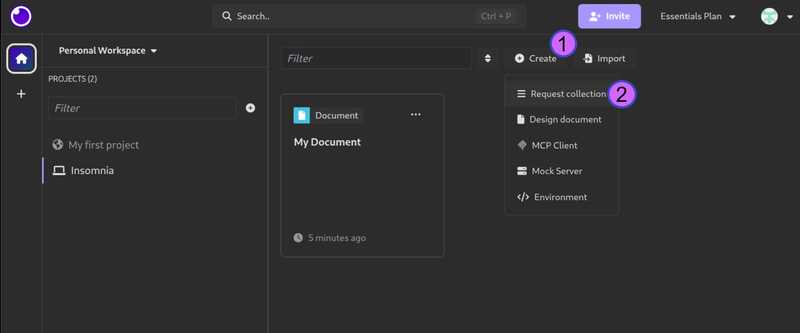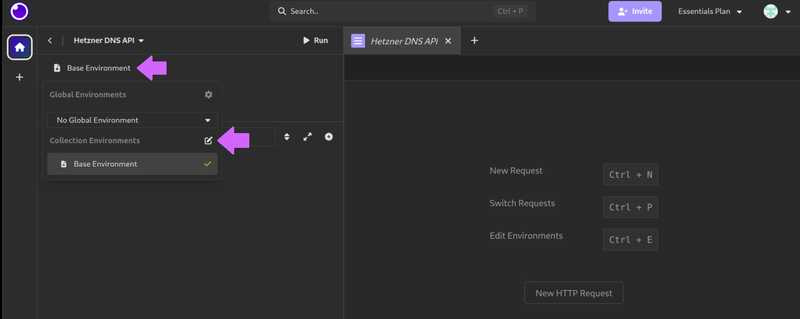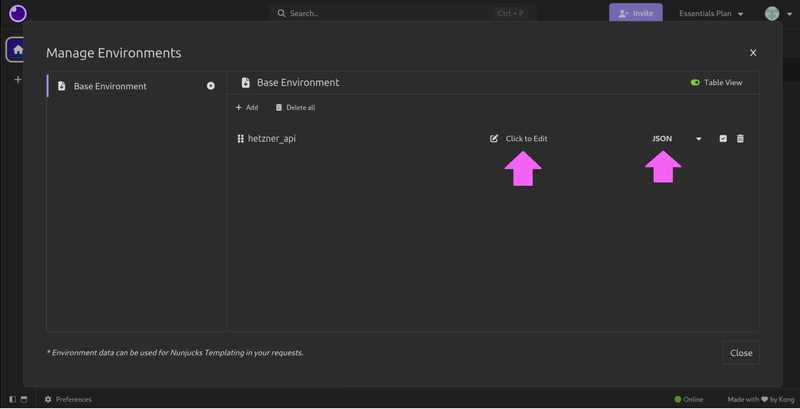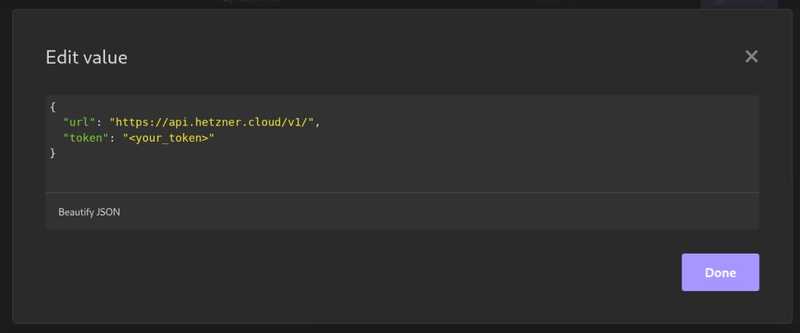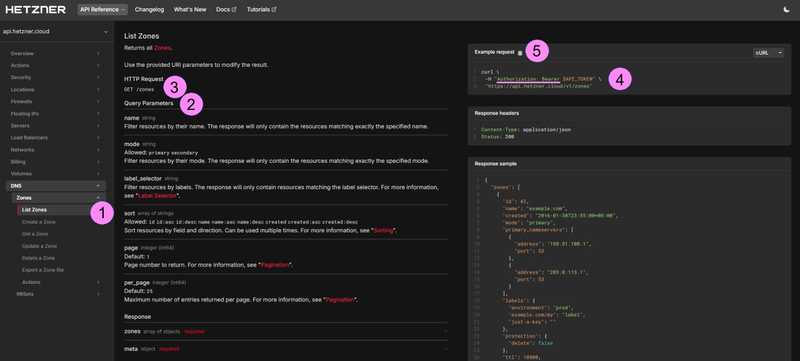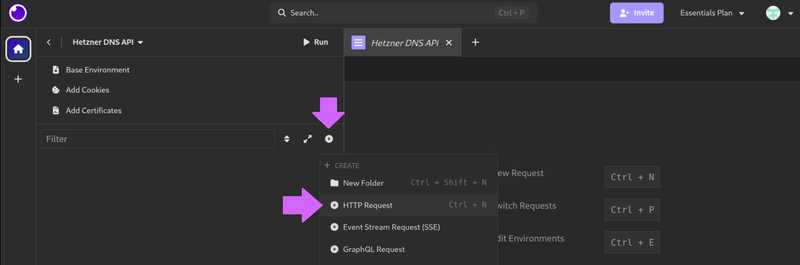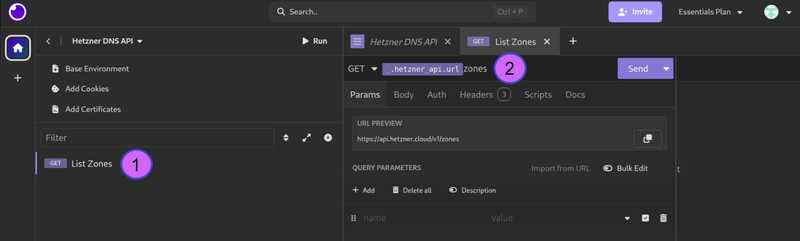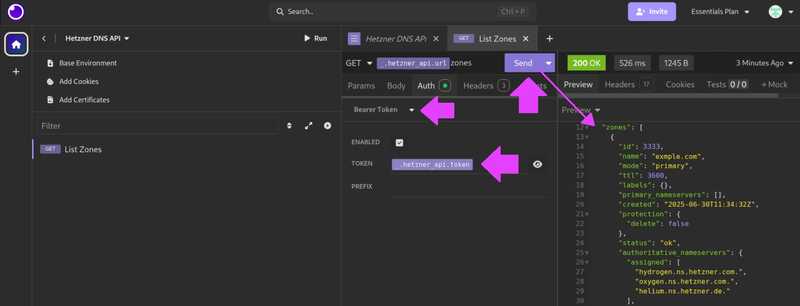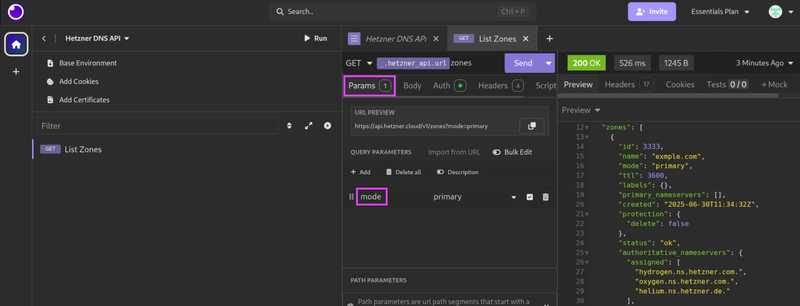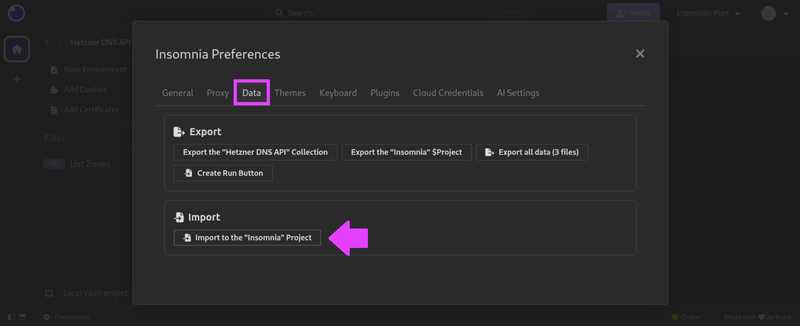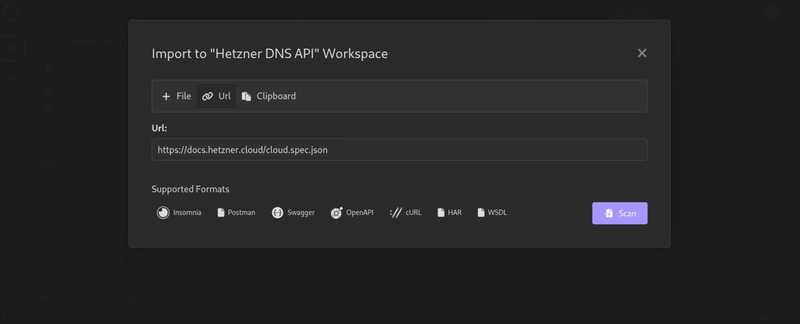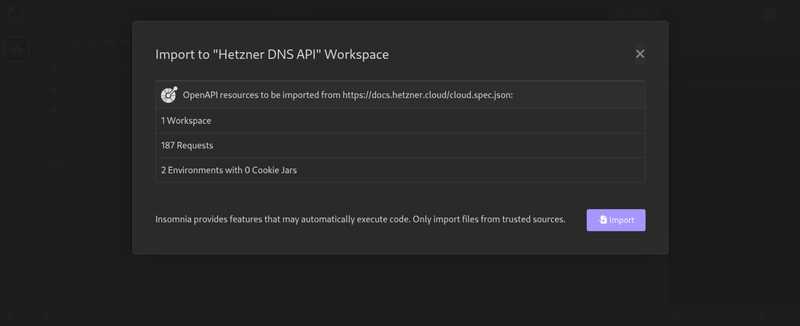Introduction
If you like to automate things in your domain registration process, an API comes in very handy. Luckily, Hetzner provides a DNS service, which allows you to use their nameservers (NS) as primary NS or as secondary NS.
In this tutorial, I'll show you how to set up and use a REST Client (like Insomnia or Postman) to connect to the Hetzner DNS API.
Note: I use Insomnia on Linux, but it should look pretty similar if you are on MAC or Windows.
When I mention "API docs" in this tutorial, I am referring to this one: https://docs.hetzner.cloud/reference/cloud#dns
Prerequisites
You need:
- An up and running Insomnia application at your desktop
(see their official "Install Insomnia" guide).
- Access to your Hetzner account (to create an API token)
- Internet connection
Step 1 - Create an API token
Login to your Hetzner account at: https://accounts.hetzner.com/login
On the upper right, click on the app switcher icon and select Console. Or open the Hetzner Console directly at: https://console.hetzner.com/
Generate an API token as explained in the official docs:
Step 2 - Setup Insomnia
Open your Insomnia application and create a new Request collection:
Now we add a new Environment in Insomnia:
You can use the Base Environment (click on it), set a name, e.g. hetzner_api, set it to JSON, and "Click to Edit":
Enter 2 variables we will use later on:
{
"url": "https://api.hetzner.com/v1/",
"token": "<your_token>"
}Step 3 - Create API requests
Based on the API documentation, you can now go on and create requests.
Step 3.1 - Find requirements for the API request
API documentation: https://docs.hetzner.cloud/reference/cloud#zones-list-zones
Based on the following image, we can analyze how our request is built:
- We choose the kind of request in the sidebar navigation
- Here, we see which query parameters are possible, and what values are required
- The URL to send the request to
- The API token is required for any request. But depending on the kind of request, other parameters might also be needed!
- The
Example requestsection shows how a request should look like
Step 3.2 - Create the request in Insomnia
Create a new request:
- Double-click on the placeholder "New Request" and give it a name (e.g.
List Zones) - In the address bar of Insomnia, make sure you select
GET. Then start to type_.and wait 3 seconds... Insomnia now opens a pulldown with all variables you have set before in the environment. Here we choose_.hetzner_api.urland complete the path with the information we got from the API docs before.
As you might remember, there was a required field for this request... the "Authorization: Bearer".
It needs to be sent in the Header of the request.
- Click on the tab "Auth" below the address bar and select "Bearer Token"
- For the token, you go again with
_.and wait three seconds... Then, choose the variable:_.hetzner_api.token. - Send request and look for the response.
Should look similar to the following image:
Step 3.3 - Additional parameters
We've seen before in the API documentation, that requests can have multiple parameters. So here is how we add those parameters to our request:
- Go to the tab "Params"
- In the section "QUERY PARAMETERS", enter the name of the key and the value (I used key:
modewith valueprimary)
Step 4 - Create all requests you need
The above steps work in same way for all other available API requests that Hetzner provides for its DNS. You can easily create as many requests as needed in Insomnia.
HINT: Generally, if you request data from the API, the action to use is
GET. But if you send data to the API it isPOST. Make sure, you choose equal action in yourinsomnia-request-address bar.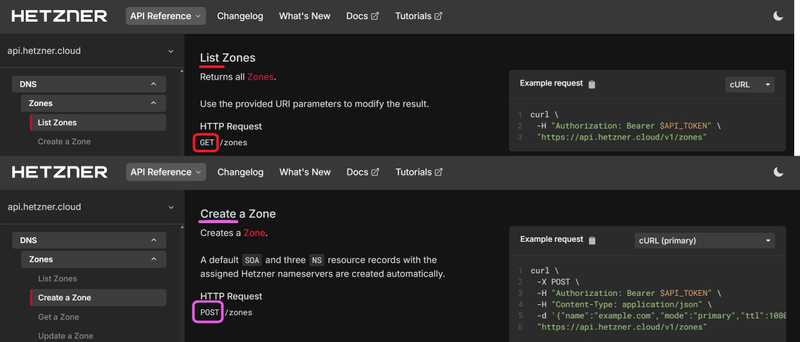
Step 4.1 - Import the Cloud API
If an API has an API specification (declaration) - like OpenApi, WSDL, etc. - it's possible to import all declared API requests at once with Insomnia.
Hetzner provides an unofficial OpenApi declaration for their "Cloud API". You'll find it at:
Here is how you can import it to Insomnia:
-
At the bottom left
Preferences>Data(tab) >Import to the "<project_name>" Project -
Select "Url", enter: https://docs.hetzner.cloud/cloud.spec.json and submit it.
-
You get a notice that lists everything that will be imported:
Conclusion
You activated your API access at your Hetzner account and learned how to read the API documentation of Hetzner to create your own API requests in a REST Client like Insomnia.