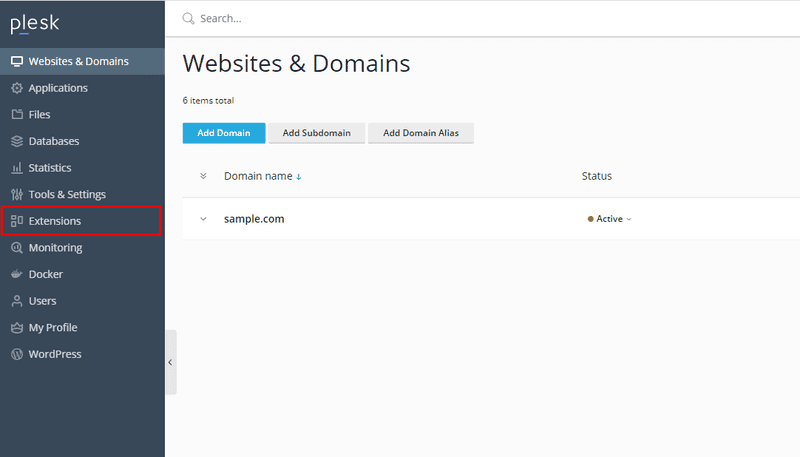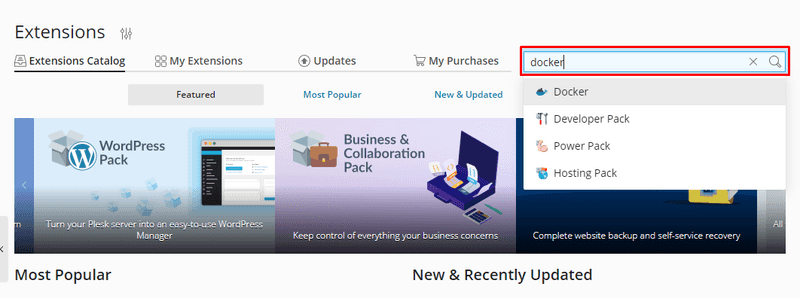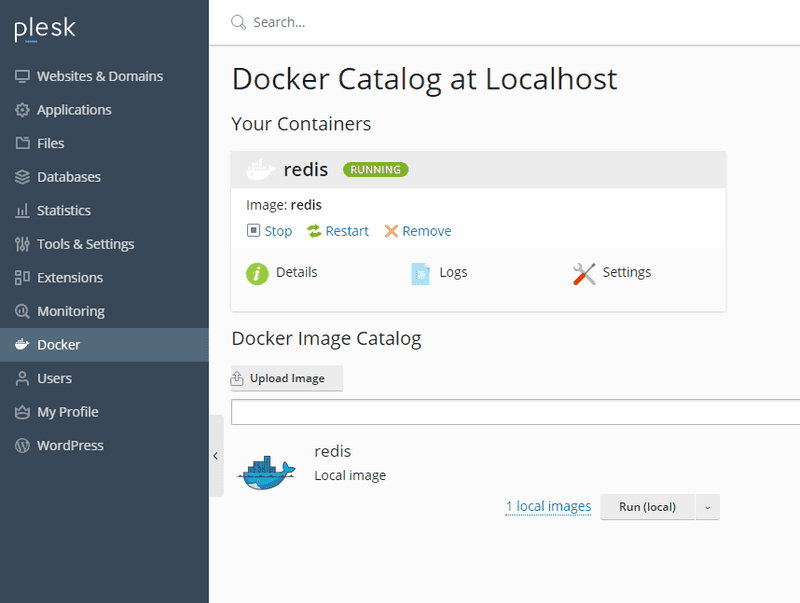Introduction
This tutorial explains how to install Docker via the Plesk control panel, and how to then use Docker to install Redis. This tutorial uses CentOS 7, however this should also work on other Linux systems.
Prerequisites
- Hetzner Cloud server with Centos 7 already installed
- Plesk control panel is installed via Plesk installation tutorial
Step 1 - Installing Docker through the Plesk control panel
To get started, you must first install Plesk on your server. You can use the tutorial "Install Plesk on a Hetzner Cloud Server".
In the first step, enter the Plesk control panel. Then click on the menu item Extensions.
On the extensions page, search for "docker" in the search box, and select the Docker extensions.
Install the Docker Extensions and proceed to the second step.
Step 2 - Installing Redis via Docker
Connect to the server via SSH. If you can't do it via the CLI, you can just use PuTTY software.
Then, enter the following command and press enter
docker run --name redis -d -p 6379:6379 redis redis-server --requirepass "YOUR_PASSWORD"In the YOUR_PASSWORD field, you must enter your custom password.
Step 3 - Check if Redis was installed via Docker
Log in to the Plesk control panel again. Select the Docker tab. Here you can see the created container.
Conclusion
Congratulations! Now you have installed Redis on Plesk control panel using Docker.