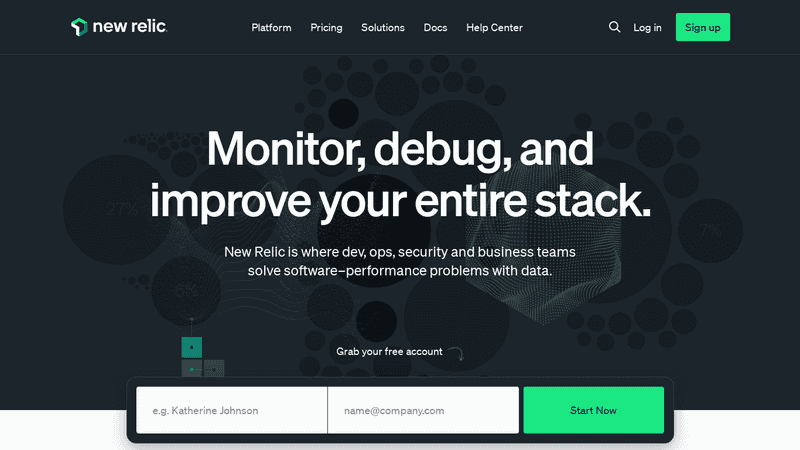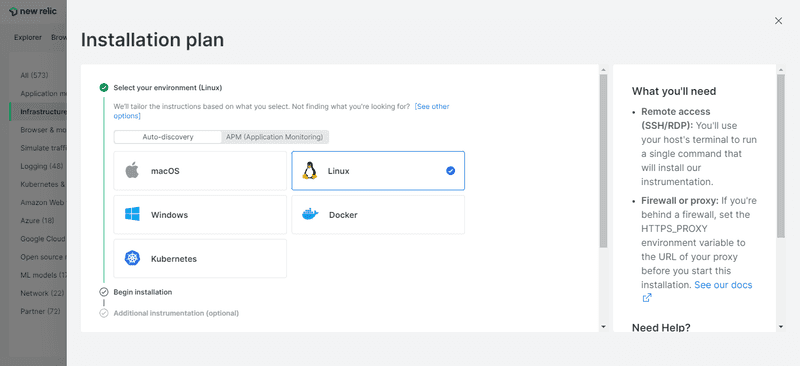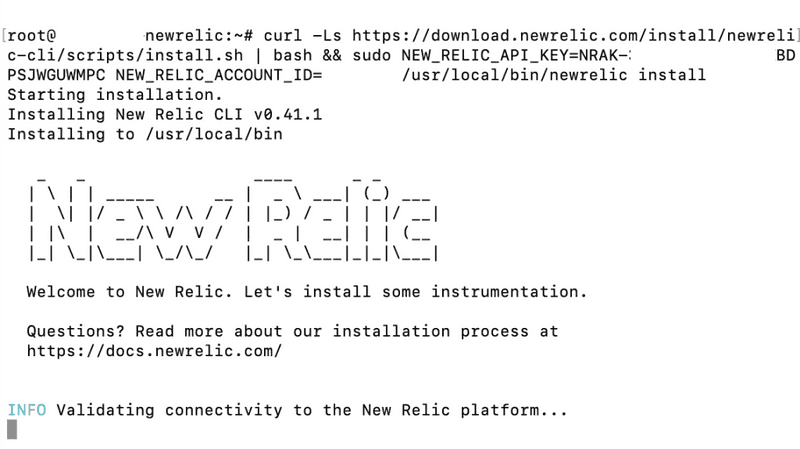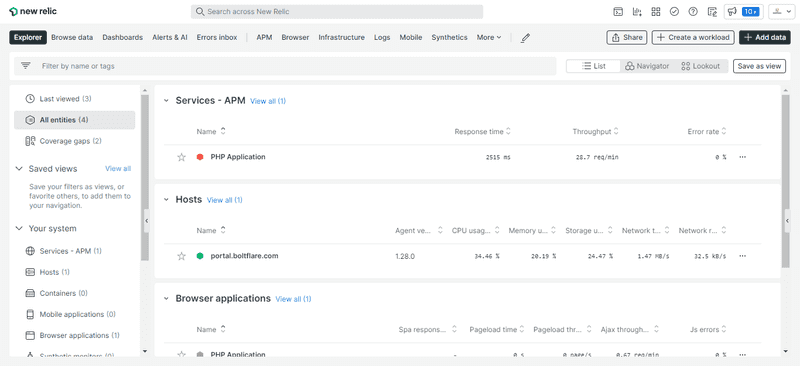Introduction
New Relic is an excellent tool for performance testing and monitoring. This post will teach you how to install New Relic on your Linux VPS hosted on Hetzner Cloud.
Step 1 - Create a New Relic Account
Before we can install New Relic on your server, you must first register an account on their website. They understand the importance of providing a free plan so that you can get started with that plan if you're just seeking to explore with the insights that their platform can provide.
Step 2 - Choose an Installation Environment
After you complete creating and validating your account, you will be required to select a "Installation Plan." Here, you should pick Auto-discovery and Linux:
Step 2.1 - SSH Into Your Server
SSH into your server now. You will need to use a user with sudo access to do so.
ssh root@<your_host>When prompted enter your password.
Step 2.2 - Execute the New Relic Installation Script
After you've successfully logged in, run the installation command from New Relic's dashboard, which will look something like this:
curl -Ls https://download.newrelic.com/install/newrelic-cli/scripts/install.sh | bash && sudo NEW_RELIC_API_KEY=NRAK-D8RRVQ--------------HC8KS8AI NEW_RELIC_ACCOUNT_ID=------ /usr/local/bin/newrelic installThe New Relic installation process will then begin.
Which will begin by confirming connectivity to the New Relic platform...
At this point, click Enter to begin the guided installation, which will automatically locate and propose the integrations suitable for your web application. This will also add infrastructure and log data, both of which will be very important for performance monitoring.
Respond with the keyword "all" (without the double quotation marks), as demonstrated above, and the New Relic installer will be able to locate all instances of PHP on the server.
Following that, you will receive a success message that reads as follows:
New Relic is now installed on your system. Congratulations!Conclusion
That's all there is to it - you're done! Your New Relic account is currently gathering and monitoring data from your server.